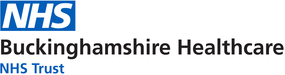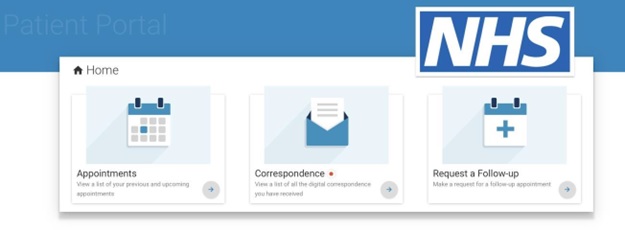The Trust has engaged a trusted digital healthcare systems provider used by many other Trusts in the UK and approved by the NHS – Healthcare Communications UK Ltd – to provide this system for our patients.
Information about the security of the system is provided by Healthcare Communications UK Ltd below:
A unique URL is generated for each portal invitation, this URL is secure and encrypted. The URL is then assigned a mini URL which is SMS and smartphone friendly. The mini URL is contained within your invitation and is specific to your care provider. The invitation to view the mini-URL asks you to view your correspondence electronically.
Once accessed, the mini URL will redirect you to the portal URL where the encrypted identifier is decrypted and used to obtain the fields which are to be displayed for verification.
If you have registered, your portal is on a secure site.