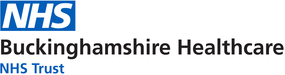Monthly medication ordering process for proxy access users (online ordering)
For all care home and GP practice staff responsible for monthly ordering of medications in care homes.
You can download a full pdf version of this document by following the link on the right.
What is proxy access?
It refers to access to online services by somebody acting on behalf of the service user, and with the service user’s consent.
Aim
This information provides a framework for a safe and efficient monthly prescription ordering process using proxy access.
What are 5 key stages to the proxy access medication ordering process?
Stage 1 – registration
This involves the:
- care home completing EMIS proxy access consent and sending it to the GP
- GP practice registering the care home resident as an online user
- GP practice registering an assigned care home staff as a proxy access user
- GP practice confirming that the online messaging function is enabled to the care home
- care home making sure that the assigned proxy access user(s) gets their login details.
Registration process for proxy access (care home)
You need to:
- get an EMIS proxy access consent form from the GP practice (Appendix 3 – example of consent form)
- return the completed consent form and keep a copy in the resident’s care plan.
The proxy user(s) will then get login details for Patient Access.
Confirm the GP practice has enabled the messaging function for online ordering.
How the GP practice registers proxy access users
You’ll need to register the residents as an online users as soon as you get the completed consent form from the care home.
Go to patientaccess.com and set up the online user account. Make a note of the password that create for the online user. Once you have created the log in for patient access, click ‘skip for now’ to link the practice at a later date.
Start the set up on EMIS web (see below).
Find your first patient using the search bar and click on proxy in the top right corner. You’ll see who’s set up as an online user for the patient. Click ‘add online user’ and fill in the required boxes.
To delete an account, contact support on the home page. Click on support centre. You’ll need to fill in the contact form. An email will go to the email address with a link for deletion.
Read the user guide for full instructions on setting up proxy access for online ordering.
Stage 2 – ordering
Review residents stock and reorder monthly prescriptions from GP practice.
Stage 3 – checking received prescriptions or tokens
You must:
- check prescriptions or prescription tokens received against the order
- contact the GP practice with any issues
- photocopy prescriptions and send to the pharmacy for non EPS prescriptions.
Stage 4 – checking supplied medications
Check medications supplied from the pharmacy with the:
- current medication administration record (MAR) charts in use, prescription copy or patient prescription token or record of original orders
- new MAR chart supplied with the medications.
You must also:
- annotate on the new MAR supplied with the medication any medications carried forward
- correct any discrepancies.
Checks should happen 3 working days before MAR charts to enable time to correct any errors.
Stage 5 – changing over
To the new medication cycle.
Monthly medication ordering process for online ordering for proxy access users
Standards your care home must adopt.
Stage 1
You must:
- check residents’ current medicines and MAR chart to identify if you need another supply
- assigned user logs in to patient access using the login details provided by the GP practice
- request resident(s) medication
- use the message function to request changes in medication, for example ‘please supply two bottles of eye drops this month because one bottle lasts two weeks’ or ‘newly started medicine’
- print off a summary after placing the medication order to use for checking in the new cycle
- complete the care home and pharmacy copy of the MAR chart**( see ‘explanatory notes’ below or Appendix 5 of the pdf document on the right) and send the pharmacy copy via the community pharmacy.
Then, you must:
- check the prescription token against the order, prescription and current MAR chart
- record any discrepancies* on the medication notification form (MNF) and request medications using patient access. Use the messaging function for additional comments, tell the practice by email and keep copies on file
Stage 2
GP practice issues prescriptions electronically within 2 to 5 days to the community pharmacy via EPS for processing.
The GP practice prints the patient prescription token*** or community pharmacy prints dispensing tokens*** for collection by the care home. Or, they send via NHS Mail as a record of the prescription issued.
You must:
- make sure the GP practice documents, follows up and actions any discrepancies (details in Appendix 4)
- ensure the GP practice notifies the care home of any action taken including any reason for prescription changes.
Stage 3
Check to ensure all requested changes are correct.
The community pharmacy dispenses and delivers medicines with MAR charts in line with the pharmacy delivery schedule. Care homes must chase up the delivery of all medications.
You must:
- get a responsible care home staff to checks in resident’s medicines against a record of the Rx form, MNF, current and new MAR charts
- record any discrepancies on the MNF and immediately call or email using the online messaging system on Patient Access to or pharmacy as appropriate
- keep copies of any discrepancies in the medication ordering folder (MOF).
Stage 4
Responsible care home staff should:
- carry forward ALL resident’s old medicines in original packs as appropriate
- record any quantities carried forward on the MAR chart, for example pro re nata (when required) paracetamol, inhalers
- replace used multi compartment aid (MCA) packs with new MCA packs or original packs (OPs) supplied by the pharmacy as appropriate
- remove and replace all the resident’s old MAR charts with a new MAR chart
- file copies of the patient Rx token behind the MAR chart in the MAR folder or designated folder.
Explanatory notes for the monthly medication ordering process
How to report errors
*You must record any discrepancies as part of the ordering process, for example missing medications, wrong dose as a near miss in line with the care home medication policy.
You must review the possible causes and share findings. Use any changes made to improve practice and evidence of an improvement in safety and reduction in risk of errors.
Process of what to record on the MAR chart
** Care home staff must indicate on the care home and pharmacy copy of the current MAR chart one of the following against every item:
- drug ordered and item listed to be kept on the MAR
- drug not ordered but item listed to be continued on the MAR
- drug discontinued and item to be deleted from the MAR
- drug continued and dose/directions change required (amend MAR)
- drug requested ordered and requested in days.
In all cases, the care home and pharmacy copy of the annotated MAR charts must accurately reflect what the care home ordered.
The selection of what’s indicated in the care home and pharmacy copy of the MAR chart may vary depending on the community pharmacy that supplies medication to care homes.
Who is responsible for generating the prescription tokens?
***The GP practice or community pharmacy can generate these. It should be agreed who has the responsibility to provide the care home with prescription tokens.
Download a copy of the pdf on the right to see an example of a pharmacy copy of the MAR chart. It shows the information that you should provide at the time of reordering medication.
GP registration process for proxy access
Create an EMIS online user
There’s a 4 step process of details, ID verification, access and legal basis. The ID verification can include personal vouching or the written document filled in by the care home.
At the access section, set up the carer as the relationship to the patient.
Add the legal basis, which can be verbal or written consent. If written, upload the document for evidence.
When you see 4 green ticks in the top left hand corner, you’re all set. Click OK which takes you to the registration of the user. The online user now shows on the proxy access.
Search for the next resident to add proxy access. This time you can find the online user through searching. Highlight the user and link.
Complete the 4 steps again to get the 4 green ticks. Repeat until you’ve linked all residents and given proxy access.
Pin for online users
Link the online user account in EMIS to the account set up in patient access. This is where you’ll need the linkage key and account ID. If it din’tt save, or you need to find it again, search online users. Select the person and then print pin at the top of the screen.
Linking to patient access
Log back into patient access with your email address and password. On the left hand of the screen is the option to ‘link your GP practice.’
Search for your GP practice and select from the list. Select ‘yes’ that you have received a registration letter.
Link to the practice by copying and pasting the linkage key and account ID from the registration letter you saved.
Enter all your details and then enter your password again to link.
Linking to multiple surgeries
You can add more than one GP surgery to your patient access account if they’re all EMIS.
Click again on ‘link to practice’ on the how screen and add another linkage key and account ID code. Do this from a 2nd or 3rd practice, as you have already done on the EMIS registration.
Find more detailed information about the registration process
Appendix 3 – consent form to proxy access
Download a copy of the pdf on the right to access a copy of the consent to proxy access form to GP online services (for named care home personnel).
Appendix 4 – medication notification form for care homes
Download a copy of the pdf on the right to access a copy of the medication notification form.